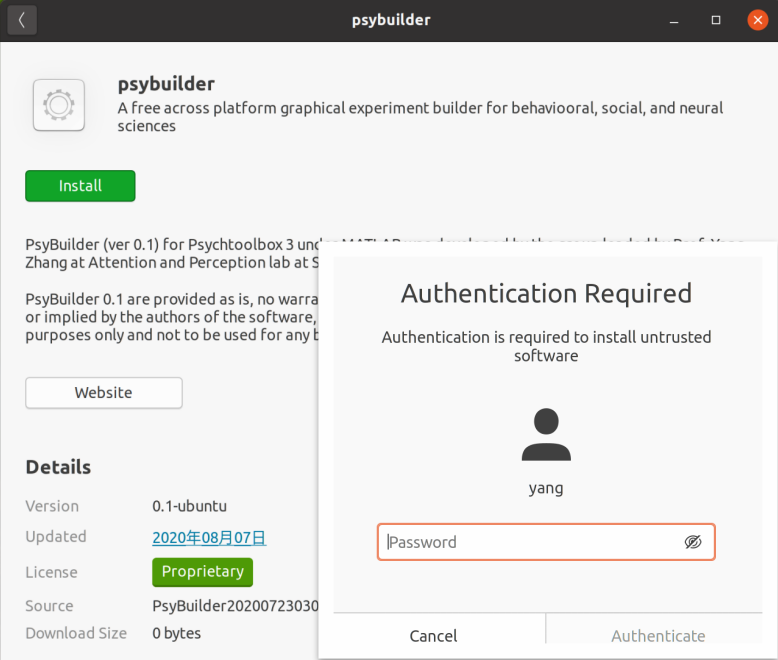Installation
Installation in Windows
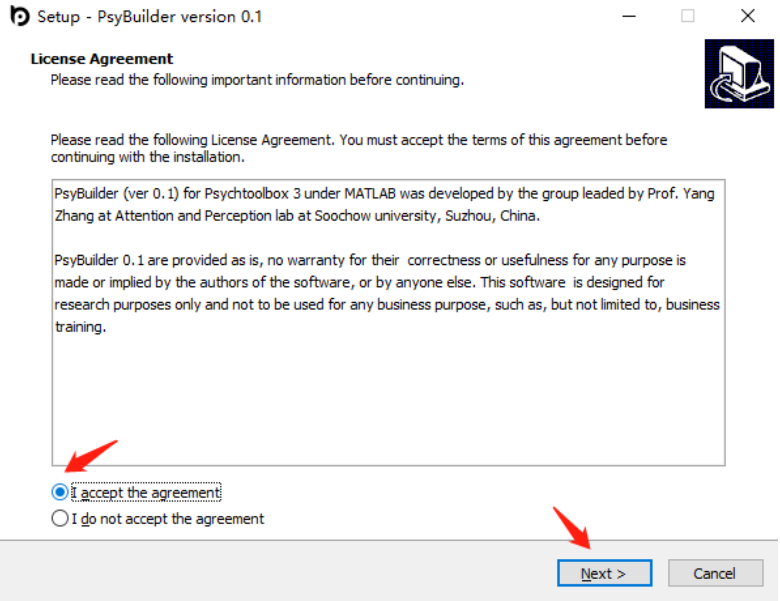
Unzip the downloaded installation file (PsyBuilderxxxx.zip, xxxx is a string of numbers, representing the time when the software is generated) and double-click the PsyBuilder.exe installation file. Select “I accept the agreement” on the License Agreement interface (see above), and click “Next” to install.
Installation in Mac OS
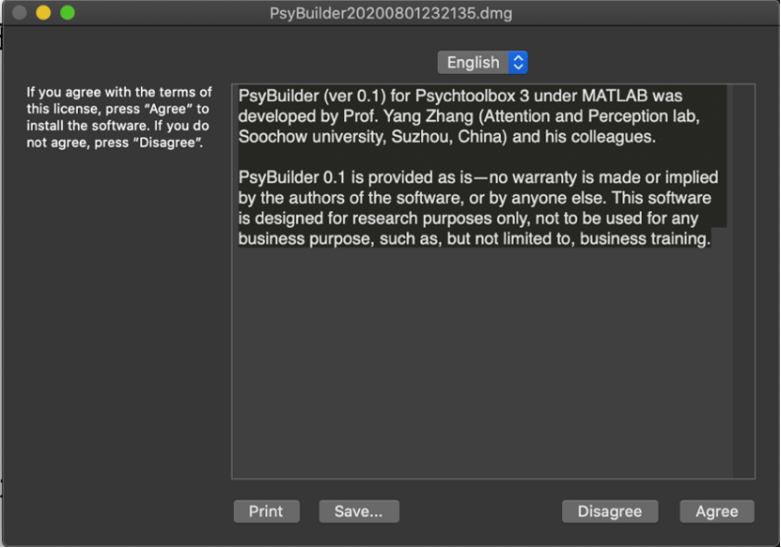
Double-click the downloaded PsyBuilderxxxx.dmg file (xxxx is a string of numbers, representing the time point when the software is generated). Click “Agree” on the license instructions interface (see above) to agree with the terms of the license.
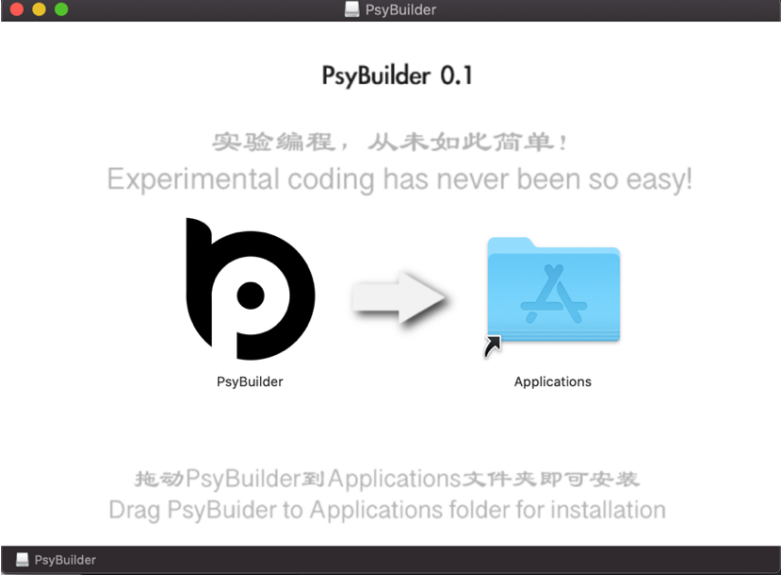
In the pop-up interface (see above), drag the PsyBuilder icon to the Applications icon on the right and release it to complete the installation. Because of the specifics in the Mac OS system, we also need to give permissions to the installed PsyBuilder before it can be used. First, perform any of the following operations to open the Terminal window:
2. Use the shortcut key “Command” + “Space”, type "Terminal" in the search bar, and then press the “Return” key on the "Terminal" link that appears.
3. In the "Finder" open the "Applications/Utilities" folder, and double-click to start the "Terminal".
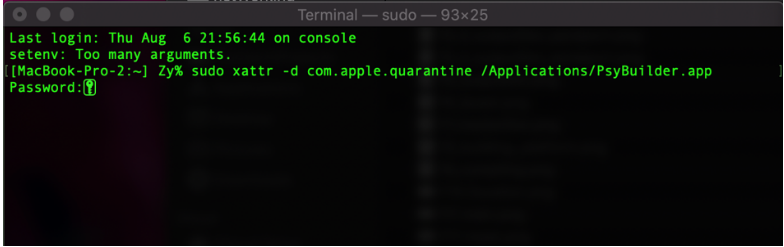
Installation in Linux(Ubuntu or Debian)